Embedded Signup is only available to
exclusive licenses. You also need to get verified as a Tech provider or partner by Meta1. How to setup Embedded signup
Creating a permanent Token
To obtain a permanent access token that doesn’t expire after 23 hours, follow these steps:- Navigate to the Business settings of the Business your app is registered with on the Meta/Facebook Developer Dashboard. Click on the Business name, which appears as a blue link.
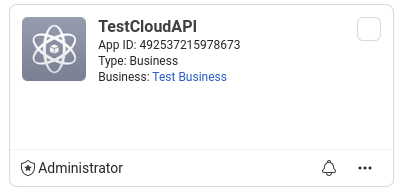
- Then in the Sidebar navigate to Users > System Users Click “Add”
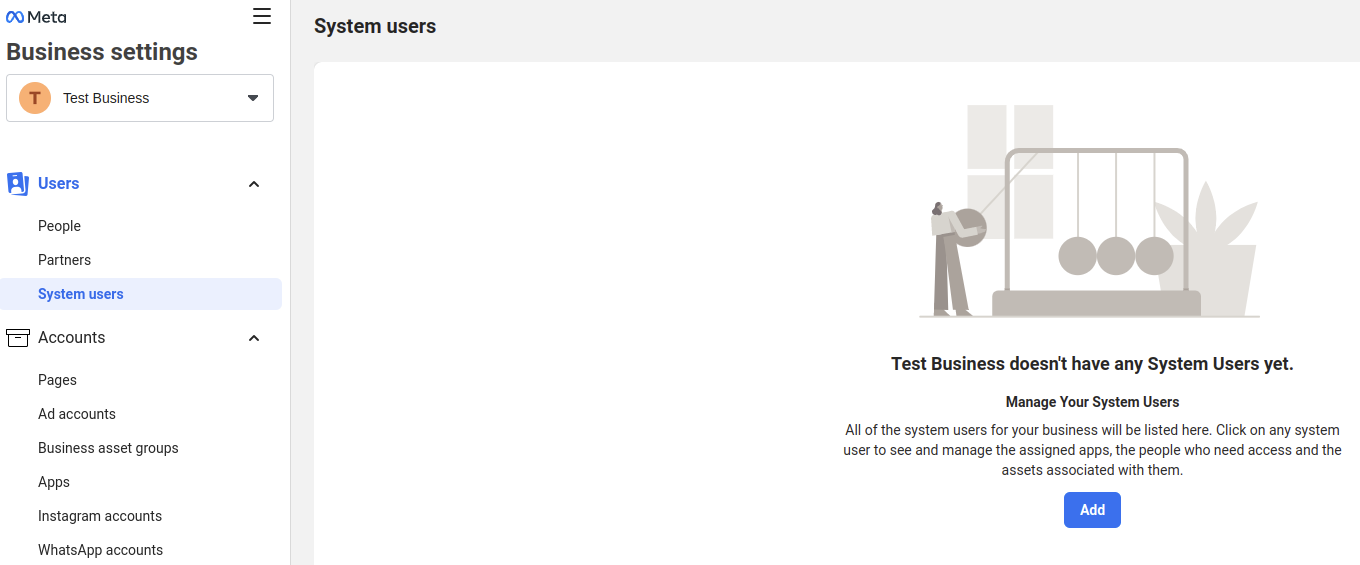
- Add a “System Username” and choose a role.
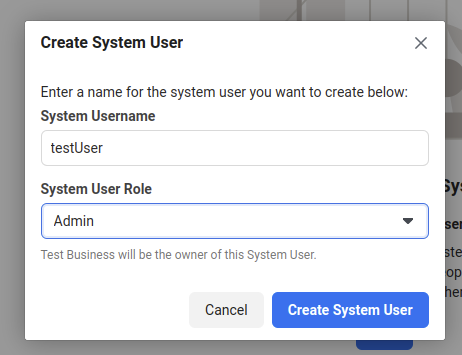
- Click “Add Assets”
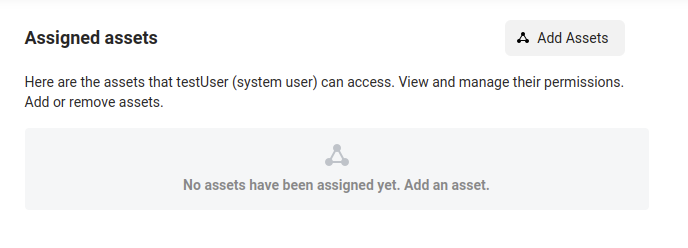
- Go to “Apps”, select the app and enable the “Manage App” option and save changes.
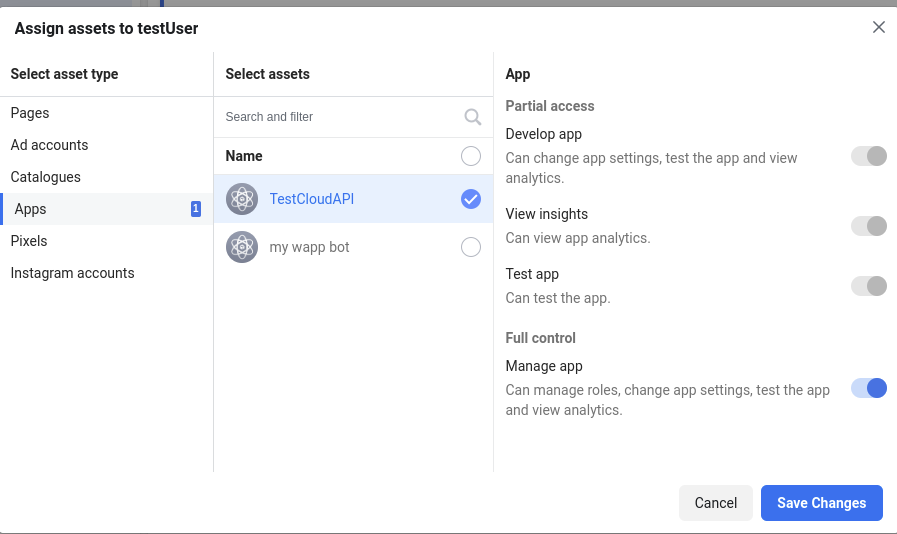
- Click “Generate Token” and choose the App you want to generate a token for.
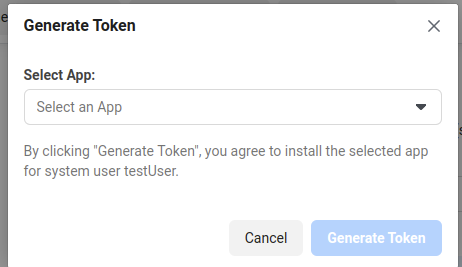
- From available permissions choose “whatsapp_business_messaging” and “whatsapp_business_management” and click “Generate token”.
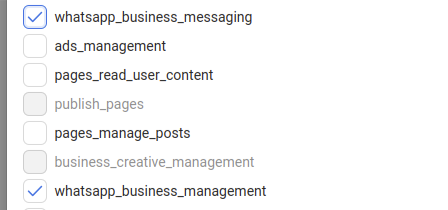
2. End To End business onboarding
- Create business portfolio and WhatsApp Business Account via Embedded Signup
- Your users will use the Embedded Signup flow on your website to login with Facebook and create a portfolio and WhatsApp Business Account
Embedded Signup Process
- Your users will accept WhatsApp and Meta Terms of Service
- They will create a new business portfolio or select an existing portfolio
- For existing portfolios, they will have to create a new WhatsApp Business Account and for new portfolios, a WhatsApp Business Account with the same name will be created
- Users will then create a WhatsApp Business Profile with a phone number
- Next they will have to verify the number with an OTP code
- Make sure your users use a number that is not registered on WhatsApp already
Success View for user
- Once the user finishes the flow, they can navigate to
Settings > whatsappto see their Whatsapp account settings.
Business Verification
- Your user’s business will also have to go through the verification process so we recommend you guide them through it
Payment Setup
- Your users must pay Meta directly, so they must add a payment method to their WhatsApp Business Account. To do this, instruct them to go to the Business Settings panel in the Meta Business Suite, select their WABA, and click the Settings tab. There they can add a payment method. Business Settings URL: https://business.facebook.com/settings/whatsapp-business-accounts/
3. FAQs
What are the requirements to be a Tech provider?
What are the requirements to be a Tech provider?
You need to pass Access Verification (This is different from business verification).
My customers are getting `Feature unavailable` error when using embedded signup
My customers are getting `Feature unavailable` error when using embedded signup
Embedded Signup is successful but nothing happens when a user clicks finish?
Embedded Signup is successful but nothing happens when a user clicks finish?
- First, check if your access token is valid by using this link https://developers.facebook.com/tools/debug/accesstoken/
- Check if the access token has the following permissions on the same link i.e.
whatsapp_business_management,whatsapp_business_messaging - Confirm if you have setup webhooks as indicated in the tutorial
- You can only test Embedded Signup with a WhatsApp Business profile associated with the developer account. External profiles will not connect until all permissions are granted through Access verification.
What happens if my customers change providers and have already used messages?
What happens if my customers change providers and have already used messages?
When changing providers, any messages sent and received through the previous provider will not transfer to the new provider. You will need to configure your new provider’s settings and API keys. It’s important to note that message history and settings associated with the previous provider will be lost, and any remaining message quotas with the old provider will not carry over to the new one.
Can my customers reuse the same number with a different WhatsApp Cloud API provider?
Can my customers reuse the same number with a different WhatsApp Cloud API provider?
Yes, they can reuse the same number with a different WhatsApp Cloud API provider. However, after disconnecting the number from the current provider, you must wait for the 24-hour cooldown period before you can link it to the new provider. Ensure that you have properly configured the new provider’s settings and obtained the necessary API credentials.
What should I do if my customer's number is still not reconnecting after 24 hours?
What should I do if my customer's number is still not reconnecting after 24 hours?
If your number is not reconnecting after the 24-hour waiting period:
- Double-check that it was properly disconnected from the previous provider.
- Ensure there are no pending verification issues with WhatsApp.
- Contact WhatsApp support for assistance if the problem persists.
When sending campaigns, they only appear as 'accepted' but the recipient does not receive them?
When sending campaigns, they only appear as 'accepted' but the recipient does not receive them?
Make sure you have added a payment method to the customer’s Meta Business account.
Why does the customer have to pay for each conversation on Meta Business account than through us?
Why does the customer have to pay for each conversation on Meta Business account than through us?
You need to be “Solution Partner” in order for you to be able to manage billing on behalf of your customers. Check here https://business.whatsapp.com/partners/become-a-partner
My customers can't receive messages after connecting to whatsapp?
My customers can't receive messages after connecting to whatsapp?
First, ensure that you have setup a permanent token and a system user in business settings. Secondly, confirm if your customers have added a payment method to their meta accounts.
